
I am facing a microphone failure issue.
I am not able to pass the hardware test.
1. Click on the secure option which is at the left of the address bar.
2. There you can find camera, popups and microphone cookie.
3. Please keep it as "always allow on this site".
4.Reload the page.
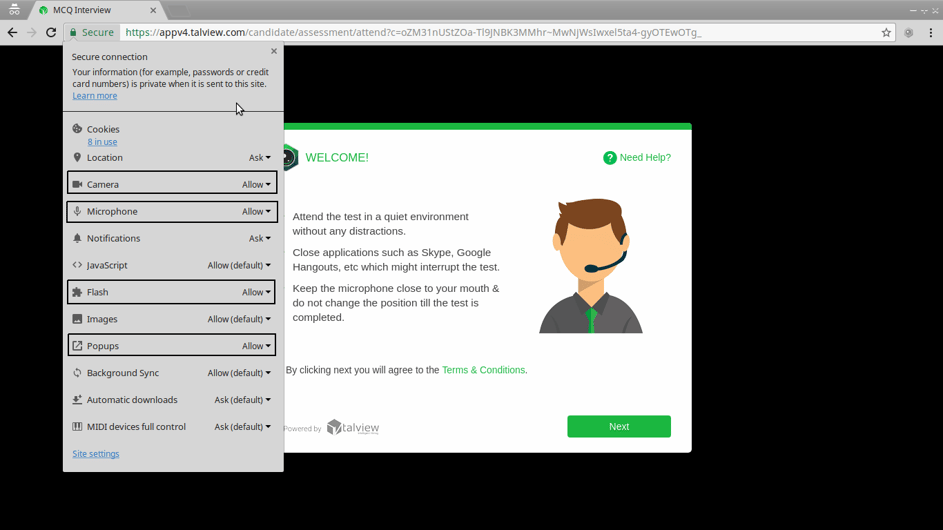
IF YOU ARE USING MOZILLA FIREFOX :
1. Click on the i option which is at the left of the address bar.
2. There you can find arrow mark click on that and click on more information.
3. In permissions, microphone and camera and pop-up keep on “allow” option.
4. Reload the page.
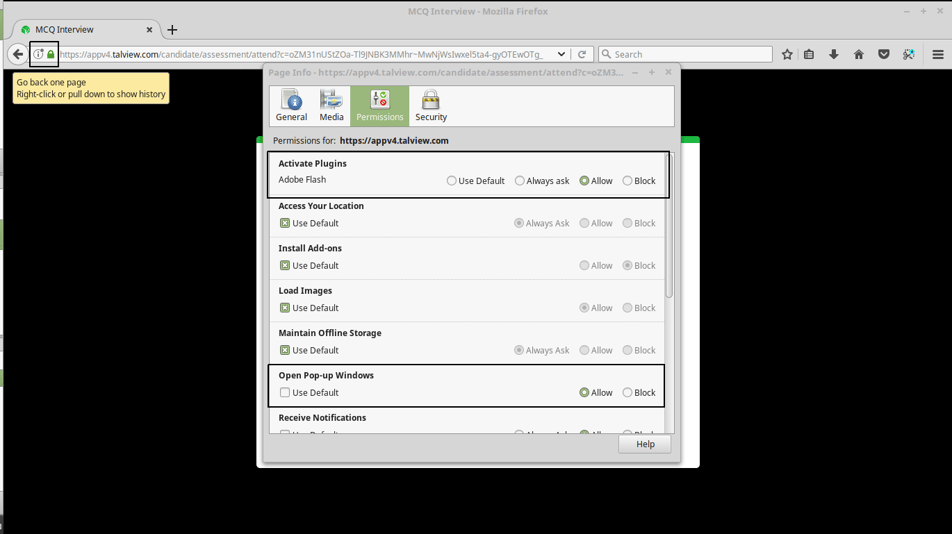
In such a case, your screen might look like this -
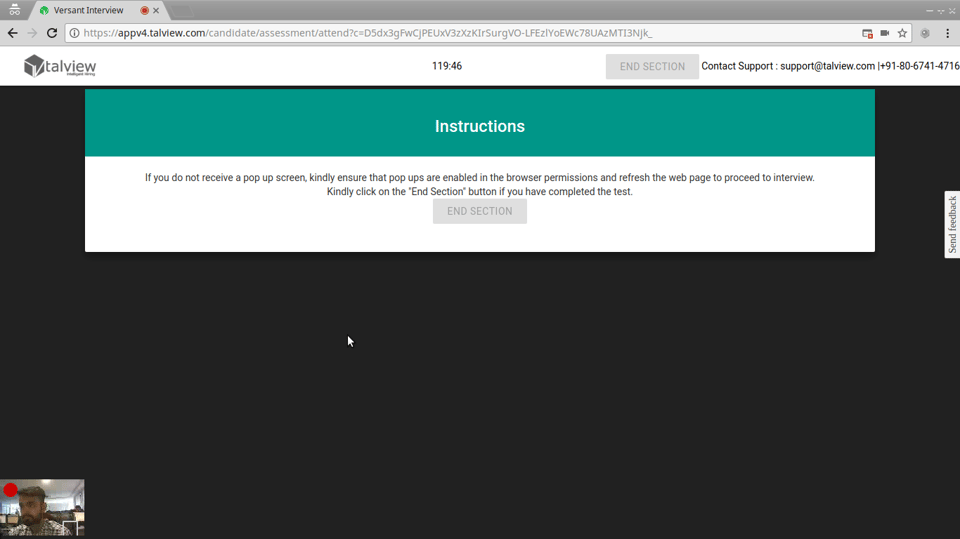
You are facing this issue because the pop-ups are blocked.
You can enable pop-ups by following the below steps:
If you are a Google Chrome user,
1. Click on the 'Secure' option at the left of the address bar (as shown in the screenshot below)
2. Click on Pop-ups.
3. Please select the 'Always Allow on This Site' option
4. Reload the page.
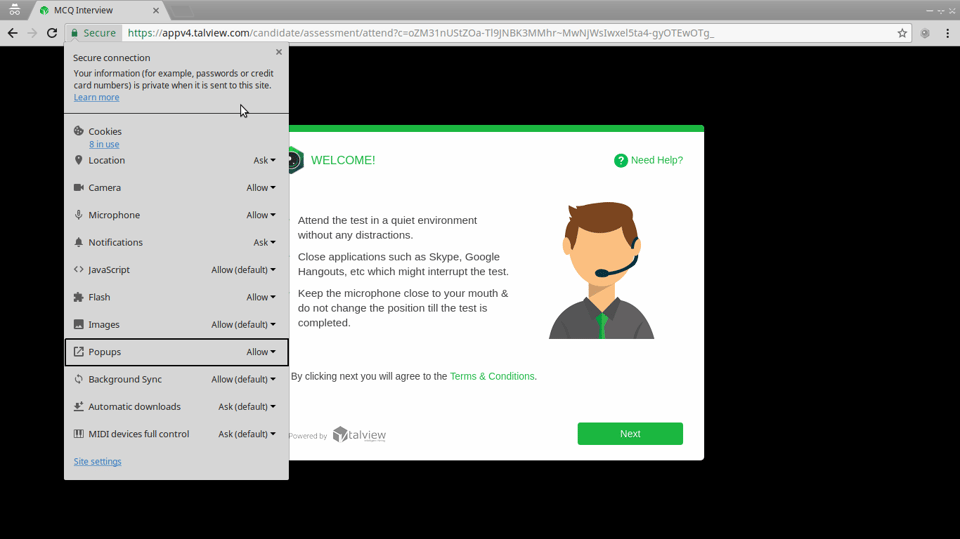
If you are a Mozilla Firefox user,
1. Click on the 'i' option at the left of the address bar (as shown in the screenshot below)
2. Click the arrow appearing on the right of 'appv4.talview.com'. Click on 'More Information' at the bottom of the menu to view permissions.
3. In the 'Permissions' tab, select the 'Allow' radio button for the Open Pop-up Windows option
4. Reload the page.
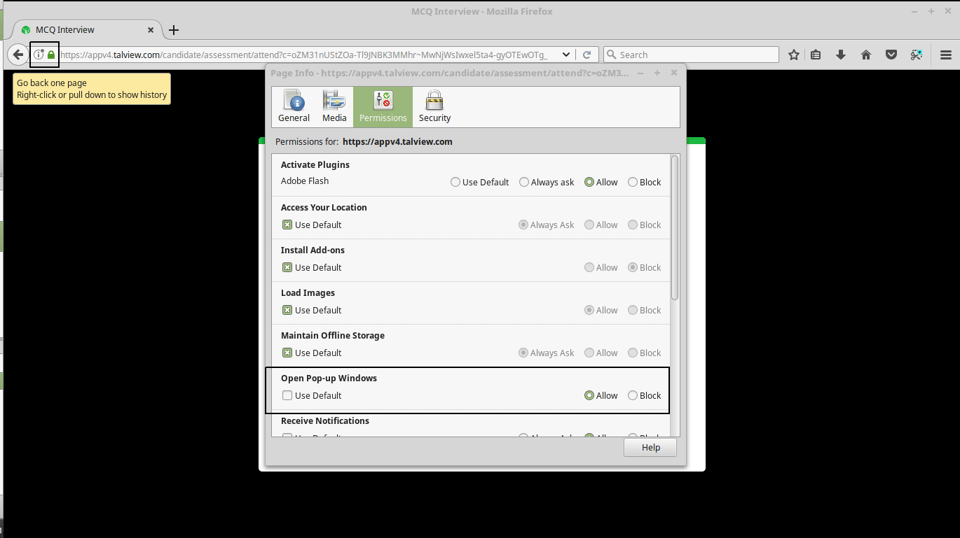
1. Please click the 'End Section' button after the completion of the Versant test. If the 'End Section' button is not highlighted, please wait on the platform for 5-10 minutes for the 'End Section' button to get highlighted.
2. After you click the 'End Section' button, you may or may not be forwarded to the next section based on your score. Please DON'T reach out to the support team for the result as the team can only assist you with the technical queries that you encounter during the assessment.
I am facing a network issue while taking the assessment.
You could face some network issues while taking the Versant test (error message shown in the screenshot)
In such a case, please follow the below steps :
In such a case, please follow the below steps :
1. The error you are facing is due to the bandwidth issue.
2. Please close the tab directly, do not click on the End Section.
You may face a microphone failure issue while taking the Versant Test.
You may face a microphone failure issue while taking the Versant Test.
Please follow the below steps :
1. Speak loudly and continuously while testing microphone.
2. If still the issue persists, it could mean the problem is hardware-specific. Try using a different microphone to complete the assessment.
3. If the issue is still not resolved, close the same the assessment tabs. DON'T click the 'End Section' button.
4. Use the same attend link after 10 minutes.